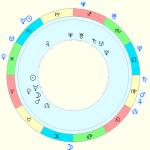In September 2016 appeared on VK new feature– sending instant voice messages. With its help, you can record your speech in real time and immediately send the recording in personal correspondence or general chat. The function is available on the regular web version of the service for personal computer if there is a microphone, as well as in VK mobile applications for iPhone and Android. This allows you to maintain a conversation with your interlocutors in cases where it is inconvenient to write a text message. For example, when driving a car. This saves time and is well suited for people who prefer voice communication.
In the web version of the site for PC, there is an icon with a microphone in the dialog window.
If you have never used the site’s functionality related to image or sound capture before, the browser will prompt you to select a default device for these purposes. In laptops, you can use the built-in microphone; in desktop computers, you can use a connected webcam with a microphone.
In mobile applications, you don’t need to select anything; the system automatically connects the device’s microphone.
However, when simply visiting the VKontakte website with mobile phone The function of sending a voice message is usually missing. Recordings are not saved in your audio recordings, but are stored exclusively in the dialog window: without a name, with an indication of duration and sound timbre graphs. They can also be rewinded, the volume level changed, and sent from one dialog window to another like simple messages.
How to send your voice message to your interlocutors
On the computer
Follow the instructions:
1. You need to open a dialogue window with a person or a group chat. Left-click on the icon with the image of a microphone, after which the audio track recording scale will appear.
2. When you see this scale move, say your message.
3. You can send it immediately by clicking on the arrow on the right. It is also possible to save the recording without sending it in order to listen to it yourself to assess the quality. To do this, click on the red square to the left of the scale.
4. Your message will be played and you can decide whether to send it to your interlocutor or not.
5. To cancel sending, simply click on the cross on the left and the message will be deleted. You cannot erase it after sending it.
On mobile phone
To send voice messages from a mobile phone, it is advisable to download the official VK application. Go to the dialog window. Touch the microphone icon with your finger and, without releasing it, say your message, then release it and the recording will be sent.
If this option seems inconvenient, you can swipe up on the screen. Then the recording will not be sent until you click the “send” button on the right.
If you need to cancel sending, swipe your finger touch screen to the left and the entry will be deleted.
Why it might not work
Sometimes the described function may not work:
- Audio input device is not defined in the web version for PC. Check the connection of the microphone or webcam, and when a window pops up in the browser with a choice of device, indicate what is currently connected.
- When visiting mobile version VK website (
Not long ago in social network Voice messages have appeared on VKontakte. Thanks to them, there is no need to type text by hand, if it is possible to pronounce the text of the message by voice. This is especially useful for drivers behind the wheel - just press the record button, speak the text and send it, no need to type each character by hand. This functional solution it simply could not be ignored by gifted developers who instantly figured out how to send any audio files under the guise of a voice recording. This could be a pre-recorded speech, a ready-made podcast, a favorite song, or whatever you want.
How to do this?
It’s very simple – using a third-party program. On the Internet, and in our catalog, you can find a dozen interesting utilities for your computer that have very interesting capabilities regarding the VKontakte social network. One of these utilities is the program VK Utils. She doesn't combine much functionality, but what is most important in it is not the number of functions, but their purpose. So, for example, it turned out that it contains one very interesting feature– download any audio files under the guise of a voice message. Unfortunately, this only works with OGG audio files.- Download the program from the page " VK Utils", unpack, run and log in using the data from your VKontakte account;

- Find the item " Send audio as voice message"and go into it;

- Since voice messages are only available in private messages, the downloaded audio will be sent directly to private messages. To do this, you must specify the user ID to whom the message with the downloaded audio file will be sent. Enter your ID and click on the " Check»;

- Next, click on the button “ Upload file" and select an audio file in the format .ogg. If the audio file you need, which you want to send as a voice message, has a different format, you can use some audio converter and convert the file to OGG format;

- Once the file has been selected, it will automatically be uploaded to the VKontakte social network and sent to the specified user in a personal message. As soon as this happens, you will receive a notification;
Why do we come to social media? networks? Of course, for new information, communication. Chats, forums, and dialogues have become commonplace. But not everyone likes to write “sheets” of text to their interlocutor. Some thoughts are easier, closer and more convenient to express using voice. VKontakte users finally got this opportunity in September 2016. Let's see how to send a voice message on VK. Let's look at the features for both smartphones and computers.
What is this - a VK voice message?
First, let's define what it is before we find out how to send voice messages via VK. Last year's innovation has nothing to do with a regular telephone conversation, voice or video communication via Skype. However, the feeling of live communication (if you want - its illusion) is still present.
How to send a voice message in VK? You activate the voice recording mode and speak into the microphone of your device what you need to tell the other person. You send this audio message, and your friend can listen to it at any convenient time and more than once - the message will be stored in the chat history. In addition, it can be forwarded to another interlocutor. What about saving an entry in the gadget’s memory, neither the browser version of VKontakte nor the official site application provide such an opportunity yet.
Who might benefit from this? Those who do not like to click keys or run their fingers across the smartphone screen, business people who have free time scheduled minute by minute, for drivers who are bored in a traffic jam... And for each of us who wants to diversify their communication on social networks and be a little closer to the interlocutor.
How to start using this?
- The official VKontakte application is installed on your smartphone.
- VK software on the gadget has been updated to latest version(or at least before the one that came out after September 2016 - the month of implementation of this innovation).
- The microphone on the phone or laptop is functioning properly, and a sound recording device is connected to the computer. Without this, you naturally will not be able to send this kind of message.

Sending from a smartphone
So, is everything updated? Let's now look at how to send a voice message from a phone in VK:

Sending from a computer
- Open the “Messages” page in your browser, select the desired dialogue.
- Click on the microphone icon.
- When using the function for the first time, you must give the site permission to use the microphone of your PC or laptop.
- Now you can speak when you click on the microphone icon. Stop recording by clicking on the square in the red circle. After that, it will turn to the Play button, and the recorded recording can be listened to.
- By clicking on the cross, the entry is deleted.
- Departure with the usual click on a schematic paper airplane.

Hello friends! We are all used to communicating with friends and acquaintances through the social network VKontakte, sending messages to each other. But what if you don’t have time to write a long text, but you need to say a lot? Or you cannot write anything, for example, you are eating in a car.
In this case, you can use the VKontakte function, which is called “Voice message”. We pressed the microphone, recorded and sent it to our interlocutor. Moreover, such a message has advantages over a written one: a person will hear your voice and will be able not only to find out the news, but also to understand your mood.
Sending voicemails from a computer
If you are using a computer, then make sure that a microphone is connected to it. If you have a laptop, then you don’t have to worry about the microphone, it’s built into your device.
After this, the site vk.com needs to be given access to the microphone. The following information window will appear in the browser. In the Microphone Access field, select the connected device. In the field below, you can immediately click “Allow access to the selected device,” and if you plan to send voice messages frequently, then expand the drop-down list and select “Always Allow.”

Say what you want, and when you're done, click on the "Stop" button, which shows a red square.

You can listen to the recording - click on the “Play” button, or delete it - click on the cross. To send it, click on the “Send” button at the bottom right.

Your interlocutor will receive the sent message and, by clicking on the play button, will listen to it.

Let me immediately note that you cannot delete what you sent. If you delete it on your page from a dialogue with a certain user, then another person will still have it and will be able to read it.
Sending messages by voice from your phone
This feature is available on all devices running on operating system Android, iOS and Windows Phone.
Open the application and enter into dialogue with the right person. To start recording, tap and hold the microphone icon at the bottom right.

Say what you wanted. Near the microphone it will be shown how long the recording is going on. On the left there will be a “Cancel” button.

If you do not want to send a recorded message to your interlocutor, then, without releasing your finger from the record button, swipe left on the screen. When a red circle with a cross appears, release your finger and the message will be deleted.

To send a recording, remove your finger from the microphone icon, and it will be automatically delivered to your interlocutor.

That's all. Now you know how you can quickly communicate with VKontakte friends from your phone or computer using voice messages.
For many, the social network VKontakte is, first of all, a messenger. Each person has a lot of contacts in it - friends, acquaintances, business buddies, colleagues, and so on. From time to time, you may need to enter into correspondence with each of them, both personal and group.
The functionality of VKontakte messages has been growing since the launch of the social network. At first it was possible to send only just text, then stickers and emoticons were added, and one of the latest innovations was voice messages. In this article, we will look at why they are needed, as well as how to send them.
Table of contents:Why do you need voice messages on VKontakte?
Voice messages on VKontakte are convenient way communications between users. Essentially, the user records his voice, sends it, and the interlocutor listens to this message at any convenient time.
This method of communication has several clear advantages. Firstly, a person can hear the voice of the interlocutor, which is important. Secondly, sending a voice message is often much easier than writing a text, for example, if you are driving or walking along the road.

Voice messages also have some disadvantages. Listening to them requires more Internet traffic, which can be critical for users, for example, if they are connected to a mobile network. In addition, voice messages are not always convenient to listen to. If a conversation between people is on intimate topics, it will be difficult to listen to such messages on the street or in another public place; for this you will have to use headphones.
How to send a voice message on VKontakte
The mobile social network VKontakte is popular both on computers and mobile devices. Let's look at how you can send vote messages to VK through a browser or through an official mobile application for Android and iOS.
Please note: Below we will talk specifically about the official VKontakte mobile application. But at the same time, many third-party programs for using the social network also have similar functionality.
How to send a voice message to VKontakte from a computer

Please note: Before sending a message, you can listen to it. If necessary, the message can be deleted.
How to send a voice message to VKontakte from your phone
The official VKontakte mobile application supports the ability to send a voice message. To do this:

Please note: If you decide to cancel a voice message while recording a voice message, swipe left.
In this way, you can send messages not only to users personally, but also to group messages.